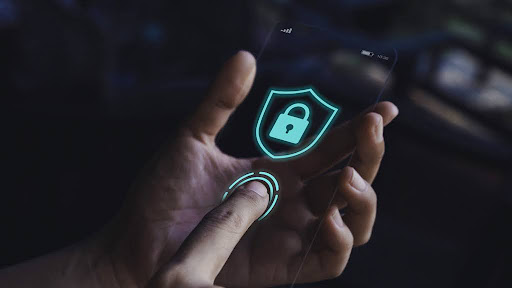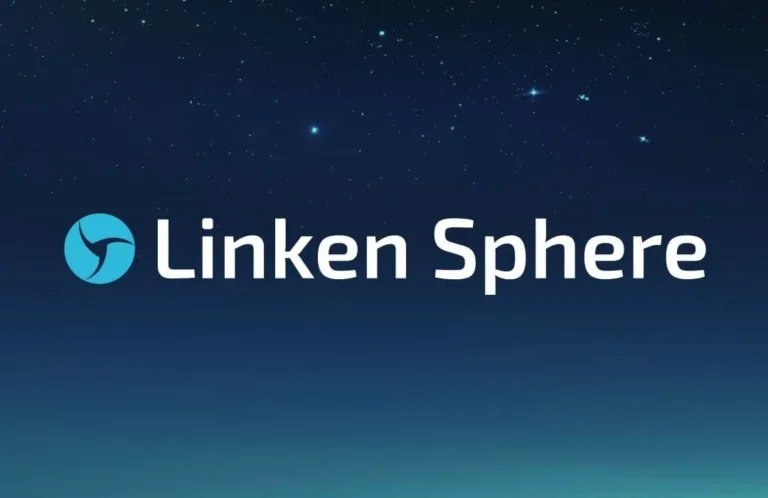A practical guide to setting up WPS Presentation backgrounds to enhance your presentation’s visual impact
When creating a presentation, a suitable background not only enhances the overall aesthetic but also strengthens the message, making the content more vivid and engaging. As a powerful presentation software, WPS Presentation offers a wealth of background customization options to meet the needs of users in different scenarios. Below, we’ll delve into the various background settings in WPS Presentation and provide practical steps to help you easily create professional, personalized slide backgrounds and enhance the overall quality of your presentation.
The importance of background settings
The background of a presentation is the first visual impression that directly affects the audience’s attention and emotions. An appropriate background can:
- Highlight the subject content and avoid information being distracted by complex background.
- Strengthen your brand image and convey your corporate or personal style through color and pattern.
- Create atmosphere and shape the emotional tone of your presentation through color and texture.
- Improve visual aesthetics and make slides more professional and pleasing to the eye.
Understanding the diversity and techniques of background settings can allow users to be at ease when designing slides and avoid monotonous or cluttered visual effects.
WPS Presentation background setting entry
To set the background, first open WPS Presentation and load or create a new presentation. Here are the steps to quickly access the background settings:
- Editing mode : Make sure you are in slideshow editing mode.
- Toolbar selection : Click the “Design” menu at the top of the software interface.
- Background settings panel : Under the design menu, find the “Background” or “Background Style” option to enter the detailed background settings interface.
This process is simple and clear, allowing users to adjust the slide background as needed at any time.
How to set a solid color background
A solid color background is one of the most basic and practical background types. It is suitable for scenes where you need to highlight the content but don’t want the background to distract attention.
Specific steps:
- Find the “Background Color” option in the background settings.
- The system will display a set of preset colors, which you can directly click to select.
- If you need a more accurate color match, you can click the “More Colors” button to enter the color picker and customize any color you want.
- After selecting a color, the background will be updated immediately, showing a solid color background effect for the entire slide or the current slide.
By adjusting the brightness and saturation of the colors, you can also fine-tune the visual hierarchy of the background to make your slides more expressive.
Tips for setting picture background
Using pictures as backgrounds can significantly enhance the visual impact of slides, and is especially suitable for presentations that need to showcase brand image, product images, or scene atmosphere.
The setup steps are as follows:
- In the background settings interface, select the “Image Background” option.
- Click the “Select Picture” button to import the required picture file from your local computer.
- After the picture is imported, the system will automatically fill it into the slide background area.
- If the image is too large or does not fit the slide ratio, you can use the “Crop” or “Resize” function to adjust the image to the appropriate position and size.
- After clicking OK, the image background will be applied to the current slide.
Design suggestions:
- Choose high-definition pictures to ensure they remain clear even after being enlarged.
- Pay attention to the light and dark contrast of the picture to avoid conflict between the text content and the background.
- Adjust the transparency appropriately to allow text and images to coexist harmoniously.
Batch background application tips
In a multi-slide presentation, setting a consistent background for each page can enhance the overall style consistency. WPS Presentation provides the function of applying backgrounds in batches, which greatly improves operational efficiency.
Instructions:
- Set the background color or image of the current slide.
- Click the “Apply to All Slides” button and the software will automatically copy the background style to all slides in the document.
- If you need to clear the background, you can also select the “Clear Current Background” button to clear the background style of the current slide.
- It also supports batch clearing of all slide backgrounds. Just clear the background of one page first, and then click “Apply to all slides”.
This feature is particularly suitable for keynote speeches or company-wide templates, saving time on page-by-page modifications.
Background transparency and color customization
WPS软件 Presentation supports adjusting the transparency of the background color to make the background more layered without affecting the clarity of the foreground text or images.
Specific steps:
- Find the “Transparency” slider in the background color selection interface.
- Drag the slider to adjust the transparency. The lower the value, the more transparent the background.
- Observe the slide preview effect and adjust it until you are satisfied.
This feature is especially useful when the image background is superimposed on a solid color background, which can prevent the background from being too eye-catching and maintain the readability of the content.
Practical case sharing
Case 1: Corporate image display
A technology company needed to create a PowerPoint presentation for its annual report, requiring a professional and consistent overall style. Using a solid dark blue background, a semi-transparent image of the company logo, and a consistent font and color scheme enhanced the overall visual consistency and authoritative feel of the report.
Case 2: Product Launch
A coffee brand held a new product launch and used a high-definition image of coffee beans and coffee cups as a slideshow background. By cropping and adjusting transparency, the image and text blended naturally, showcasing the product’s unique features while ensuring clear communication.
Things to note when designing backgrounds
- Avoid overly complex backgrounds , as this will distract the viewer from the content.
- Make sure the text contrasts well with the background to keep the content easy to read.
- Choose colors and patterns that match the theme of your speech to enhance your expression.
- Use transparency and blur effects appropriately to reduce visual fatigue.
Win recognition and appreciation from the audience
WPS官网 Presentation’s background setting features are rich and flexible, meeting the diverse needs of everyone from beginners to professional designers. Whether it’s a simple solid color background or a creative picture background, it can be quickly achieved through intuitive operations. At the same time, batch application and transparency adjustment functions allow users to achieve an ideal balance between efficiency and aesthetics. Mastering these background design techniques can help you easily create high-quality presentations that are visually appealing and clearly convey information. Whether it’s a business report, teaching and training, or a creative display, the proper use of WPS Presentation’s background setting function will make your slides more professional and appealing, helping you win the recognition and praise of your audience.
READ MORE: Why Authority Links Matter Most